Twitter, now called X, is a fun and exciting community, enjoying increasing numbers of members and features. So, you may find yourself spending considerable time on the space daily. You may consider this unacceptable if you only use the site for entertainment, not business. However, one way to reduce your usage of the platform is by logging out of the platform. When you know how to log out of Twitter, aka X, you can apply that knowledge and eliminate Twitter’s push notifications. Additionally, you’ll easily resist the temptation to take a peek from your device.
Logging out of X is more effective than simply freezing the app. For one, you can also apply this solution to your personal computer. This way, you’ll easily prevent push notifications and promotional Twitter emails on your PC. You can also learn how to log out of Twitter when transferring devices to maintain privacy. Consider how to do this on various devices.

Table of Contents
How to Log Out of Twitter Mobile: Taking a Break From the Unfamiliar X App
When browsing Twitter on a mobile device, staying logged into your account is easier. That way, you wouldn’t have to log into your account multiple times daily. In addition, you’ll get push notifications as an active Twitter follower, informing you about tweets, replies, and messages.
However, you may need to log out of the Twitter mobile app. This action may help restrict your access to the community for a while or prevent intruders from accessing your account. Therefore, this section outlines how to log out of Twitter mobile on any operating system in clear and simple steps.
How to Log Out of Twitter on iPhone Using 3 Simple Methods
The iOS operating system is a very active and efficient data processing system for mobile devices. However, its renowned background running and data processing efficiency make many users scared to stay logged in on Twitter. Thus, many learn how to log out of Twitter on iPhones to conserve their internet data consumption and enhance privacy.
There are three effective ways to log out of Twitter from an iPhone. Below are the methods for logging out of your Twitter account from an iPhone:
- Logging out from the mobile app: You can easily log out of Twitter from the mobile app from your account’s settings by following these three steps:
- Open the Twitter menu from your profile icon on the top left corner of the homepage.
- Click “Settings and Privacy” and select “Your account.”
- Open “Account Information” and tap “Log out” at the list’s bottom.
- Logging out from your device’s settings: The iOS device settings also allow you to log out of Twitter without opening the mobile app. Here are three steps to log out from the device’s settings:
- First, open the “Settings” app on your device
- Next, navigate to and select “Twitter.”
- Select your Twitter account (if you have multiple accounts on the device) and choose “Delete Account.”
- Logging out by revoking access from TwitterWeb: This method allows you to log out of Twitter from your iPhone using Twitter on a mobile web browser. Here are three steps to log out and revoke access from your iPhone:
- Navigate to your “Security and account access” from Twitter’s Web version.
- Open “Apps and sessions” and select “Connected apps.”
- Once opened, find “Twitter for iPhone” and revoke access to your Twitter account.
How to Log Out of Twitter on Android: 5 Simple Steps
When logged into your account, you’ll best enjoy browsing Twitter from an Android device. However, this can be distracting, with several push notifications streaming in. You may need to learn how to log out of Twitter on Android to prevent this.
Below are five steps to log out of your Twitter account on an Android device:
- Open the Twitter menu by tapping your profile icon in the top left corner of your homepage.
- Click “Settings and Support” and select “Settings and Privacy.”
- Open “Your account” and choose “Account Information.”
- Tap “Log out,” typed in red at the end of the list.
- Confirm your action by clicking “OK” from the dialogue box to log out of your account on Android.
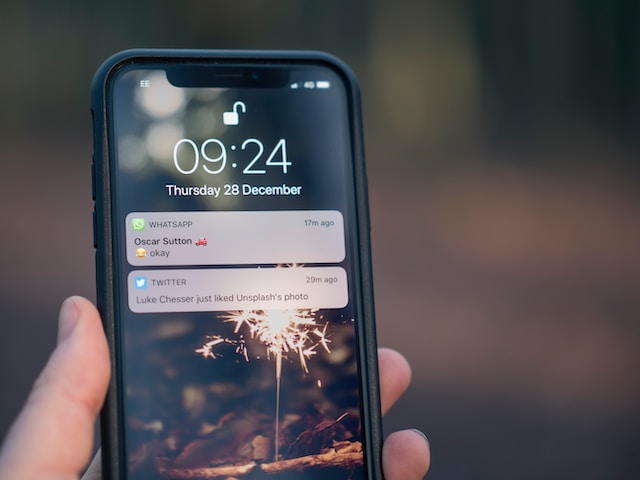
How to Log Out of Twitter on PC: Protecting Your Account From Intruders
Although you won’t receive push notifications, staying logged into your Twitter account on a computer is quite convenient. That is especially true when you access Twitter frequently from the web. However, it is quite different when you access Twitter from a public computer or a friend’s. Logging out would be safer to prevent further access to your account.
It also benefits you to know how to log out of Twitter on a PC to prevent promotional emails. TwitterWeb tab is usually the most active tab on a browser, provided you keep it open. Once you open the browser, the tab immediately becomes active, running in the background.
However, you can log out of Twitter from your PC by following these three steps:
- Navigate to the bottom left corner of the homepage and tap your profile icon.
- From the options, choose “Log out,” accompanied by your Twitter handle. For example, “Log out @TweetEraser.”
- Confirm your action by selecting “Log Out” in the dark highlight.

How to Log Out of a Twitter Account on Third-Party Apps
Various intermediary apps help users make the most of Twitter. Some of these are analytical tools, providing deeper account insight, while others are automatic tools that automate account actions. Although Twitter’s ad policies do not support third-party applications, many users continue to employ them.
To effectively use most third-party apps, you’ll need to permit them to access your Twitter feed or account. Therefore, it is good practice to always log out of your Twitter account from these apps after using them. This action will prevent the exposure of your data to public tools accessible by many other users.
You should learn how to remove your account from apps after learning how to log out of Twitter from devices. The best way to log out of your account from intermediary apps is by revoking their access from your account. You can easily do this from your settings on TwitterWeb.
Here are six steps to revoke access from an intermediary app to your Twitter account:
- Sign into your Twitter account on Twitter’s Web version.
- Open “Settings and Support” on the left sidebar menu on the homepage and click “Settings and Privacy.”
- Select “Settings and account access.”
- From the open menu on the page’s center, choose “Apps and Sessions.”
- Open “Connected apps” and select your intended app.
- Select “Revoke app permissions” in red ink to log out your account from the app.
The method above describes how to log out of a Twitter account, aka X account, on any third-party app in the simplest way. It’d be cautious to log out of all intermediary apps immediately after using them, even seemingly safe ones. This way, you can be sure of the security and privacy of your Twitter account.
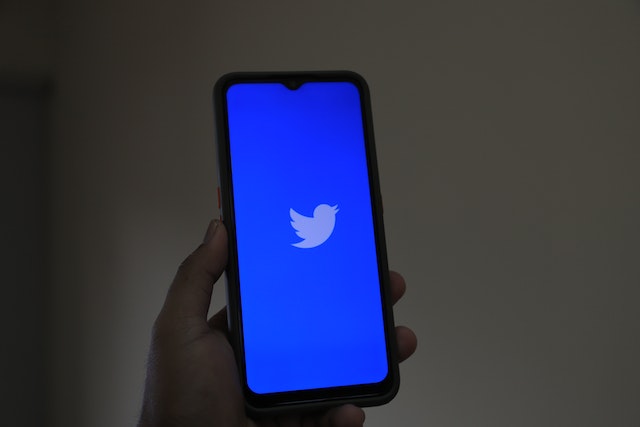
How to Permanently Log Out of Your Twitter Account: Saying Goodbye to Twitter, Now X
The action is only temporary when you log out of your account from any device. You can still log into that account using the same or a different device. However, with the continuous change in Twitter features and ethics, many now wish to leave the space entirely. So it’s not surprising to hear someone inquire about how to log out of Twitter permanently.
Logging out of X, aka Twitter, permanently would mean deactivating your account, which you can do in simple steps. However, since no social media administrator wants you to say goodbye, you’d not find the deactivation button on the homepage. Still, let’s see where to find the deactivation option and learn how to log out of Twitter permanently.
How to Log Out of Twitter Permanently From Your Mobile Device
Deactivating your account is the first step towards a temporary or permanent break from X, previously Twitter. This option logs you out of X, aka Twitter, inactivates your account for some time, and deletes it after a set period.
The steps for deactivating your account on an Android and iOS device are the same. Below are the six steps for deactivating your account and logging out permanently from X, aka Twitter:
- Open the sidebar menu from the homepage by tapping your profile icon in the top left corner.
- Select “Settings and Support” and click “Settings and Privacy.”
- Tap “Your account” and choose “Deactivate Account” from the next page. Twitter will reveal a deactivation information page.
- After reading the deactivation information, tap “Deactivate,” typed in red below the page.
- Enter your password as prompted and click “Deactivate.”
- Confirm your action from the dialogue box by selecting “Yes, deactivate.”
Although a good solution for people seeking how to log out of Twitter permanently, this should be a last resort. You can easily change your email and Twitter handle without deactivating your account. However, if you must deactivate your account, remember to download your Twitter archive before beginning the process above. It’d help you preserve data and memory from your Twitter experience before they are gone forever.

Deactivate Your Account and Log Out of Twitter Permanently From Twitter’s Web Version
You can also log out of X/Twitter permanently from your PC; the steps are clear and straightforward, even for beginners. However, before learning how to permanently delete your account from Twitter, you must know how much it benefits you. For example, deactivating your account does not remove your previous mentions, but they’ll no longer link to your profile. Also, your information on other search engines will remain accessible since Twitter does not control those sites.
Now, here are the four steps to deactivate your account from a PC:
- Select more from the left sidebar menu on the homepage and open “Settings and privacy.”
- Click “Your account” and select “Deactivate account.”
- Read the deactivation information and select “Deactivate,” typed in red below.
- Follow the prompt and enter your password. Then confirm your action by tapping “Deactivate account.”
Learning how to log out of Twitter or X permanently is not ideal if you want to adjust or improve your account. It would rather set you back trying to register another account and start again from scratch. Instead, you can clear your current account with an efficient Twitter management tool and restart your Twitter journey.
TweetDelete is an exciting Twitter management tool that helps you manage your account. This tool can clear your entire account with a single click. You can also use it to automate routine management tasks to clear your account of clutter. TweetDelete is affordable and efficient, allowing you to focus on building your community while keeping your profile clean and attractive. So, why wait? Start filtering and cleaning your X/Twitter timeline today!











